3 Inserting Plots into Documents
When we save plots, it is usually because we want to use them elsewhere, such as in a paper or presentation, or for quickly sharing with colleagues.
The recommended file extension varies depending on the intended destination of the plot. Vectorized images with alpha support are preferred, but not all programs can handle these extensions. The recommended extensions for a few commonly used applications are as follows:
- Microsoft Word: EMF
- Microsoft PowerPoint: EMF
- LaTeX editors: PDF
- Emailing to colleagues: PDF or PNG
Now, we will briefly look at how to insert these plots into these applications.
3.1 Microsoft Office Applications
To insert a plot with an EMF extension into Microsoft Word or PowerPoint, simply open the Insert tab at the top of the window and click Pictures.
Microsoft Word:
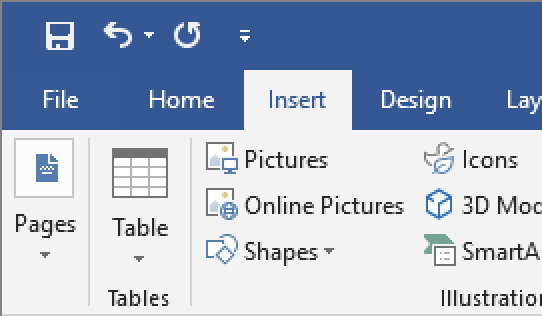
Microsoft PowerPoint:
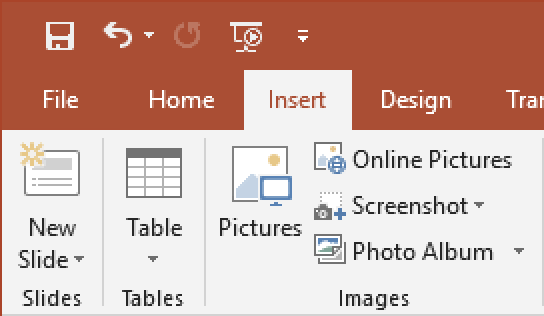
Then, locate and select your image, and click Insert in the bottom-right corner of the dialog box to insert the image.
Microsoft Word:
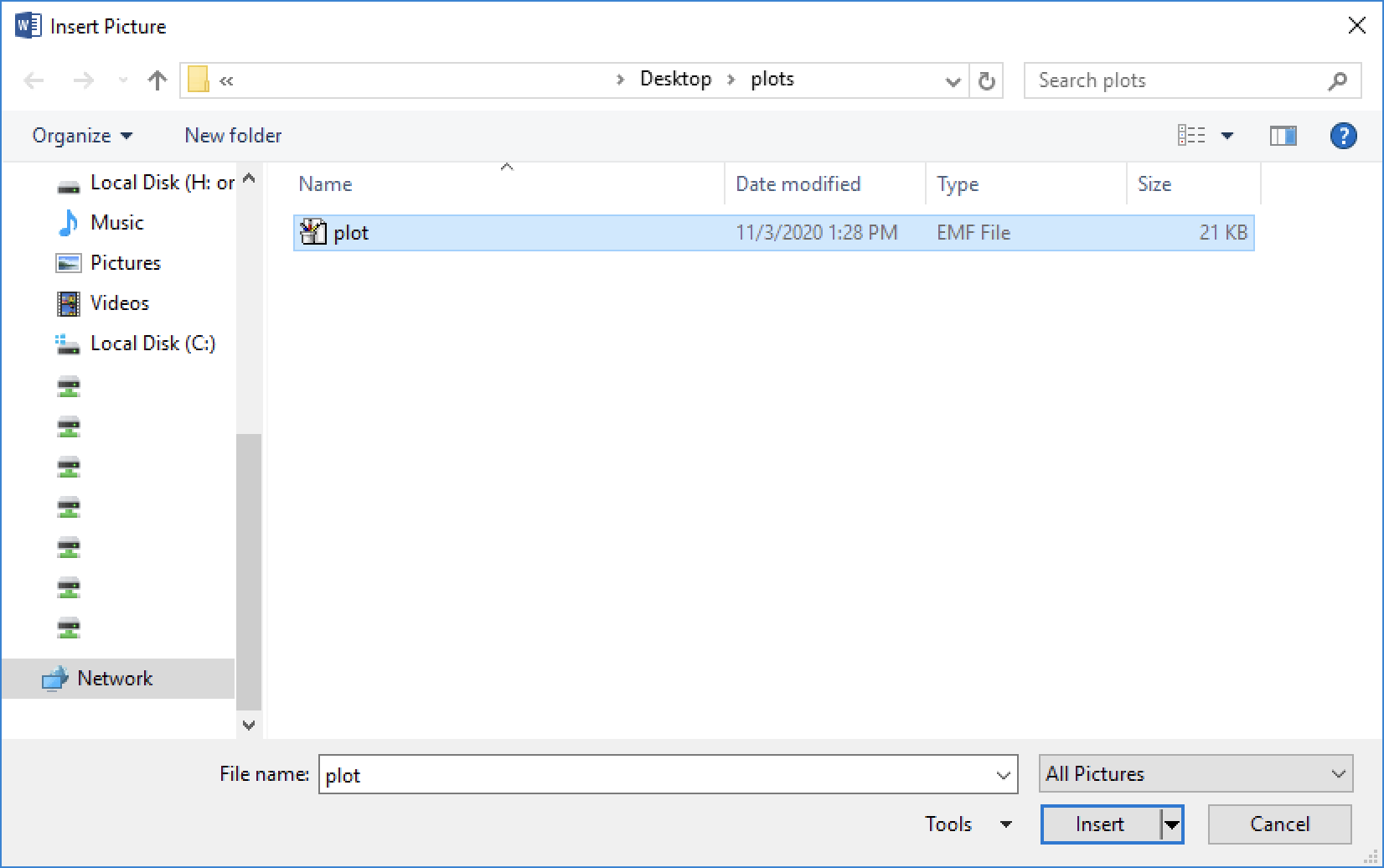
Microsoft PowerPoint:
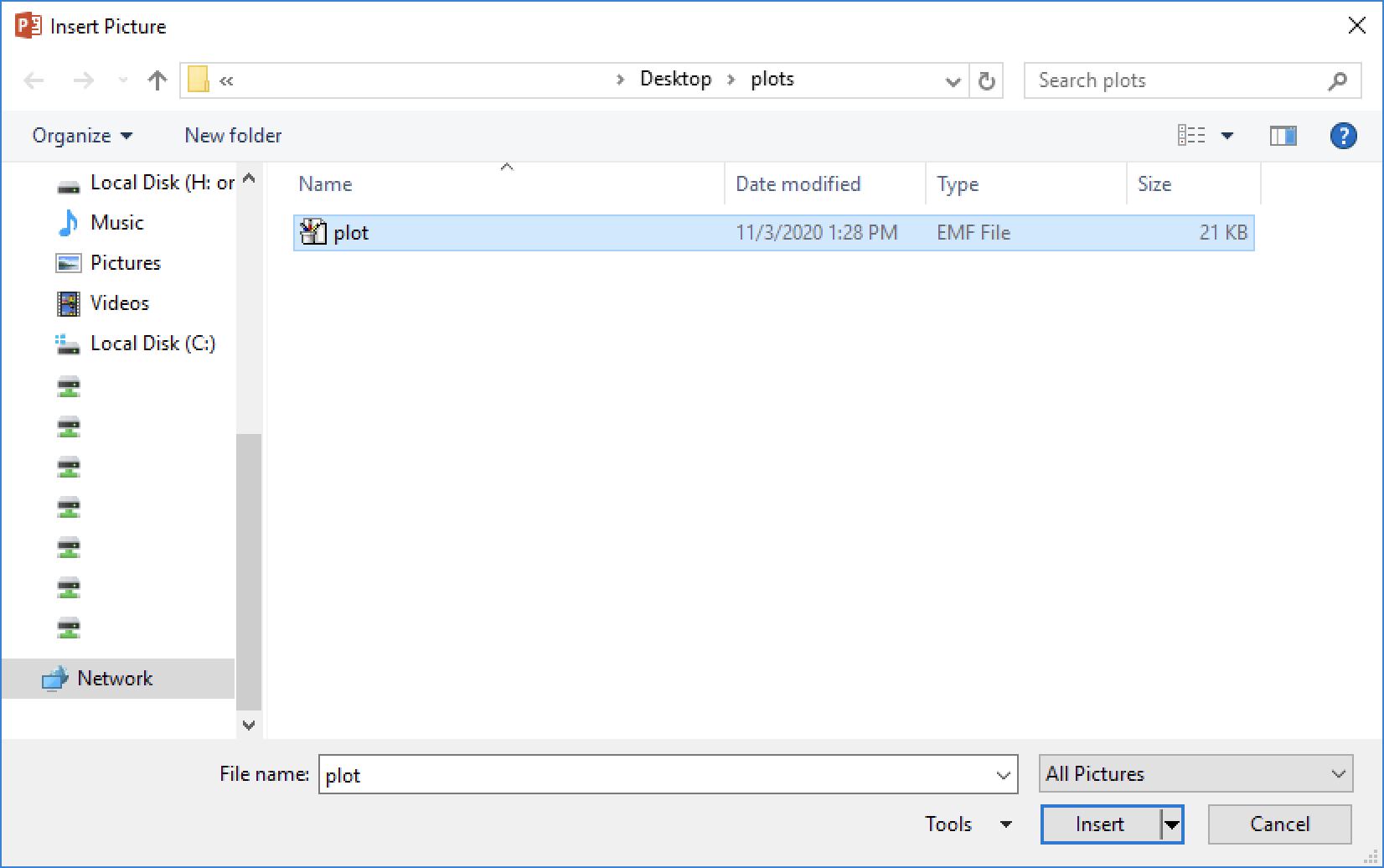
3.2 LaTeX
As with any other image, first load the graphicx package and then supply the file name to includegraphics{}.
\documentclass{article}
\usepackage{graphicx}
\begin{document}
. . .
\includegraphics{plot.pdf}
. . .
\end{document}3.3 Emailing and Other Uses
PDFs and PNGs are excellent choices if you wish to share a plot with a colleague, since these can be easily opened with common applications like Adobe Acrobat, Microsoft Paint, and Preview.
Some web uses, such as the document you are reading right now, explicitly require images (as opposed to PDFs), so PNGs make a good choice in this case.
With other applications, you may be limited to other formats. With the table under File Extensions as your guide and a little experimentation with plot properties, you should be able to find a suitable format.